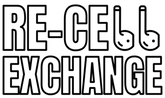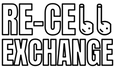Balancing Act: Why Is One AirPod Louder Than the Other?
Ever faced the frustration when one AirPod is louder than the other, throwing your audio experience off balance? It's not just about uneven sound; it's a disruption to your daily rhythm, whether you're grooving to tunes or on a crucial call.
This auditory imbalance can be perplexing, often leaving users puzzled about the root cause. Is it dirt, a technical glitch, or something more complex? The struggle for clear, balanced sound isn't trivial but it is usually fixable.
This article is your guide to restoring harmony to your listening experience. Stay tuned as we unravel the mysteries behind this common yet overlooked issue, offering practical solutions to ensure your AirPods perform at their best.
Why One AirPod is Louder Than the Other?
When you notice that one AirPod is louder than the other, it's a signal that something's off. The causes of this issue are varied and can range from simple to complex.
One common culprit is earwax or debris accumulation. Over time, our AirPods become repositories for all sorts of tiny particles that can clog the speaker mesh. This build-up can dampen the sound in one AirPod and make it seem softer than its counterpart.
Software glitches can also be to blame. Sometimes, the settings in your device might unintentionally skew the balance of sound between the left and right AirPods. It's like having a seesaw where one side is unintentionally weighted down.
Another possibility is hardware malfunction. Although less common, it's not unheard of for one AirPod to develop internal issues that affect its sound output. This could be due to various reasons, ranging from battery degradation to damage from moisture or dropping.
Clean AirPods Properly
Cleaning your AirPods is crucial in maintaining their performance and longevity. It's not just about wiping them down. You need to be meticulous in removing the hidden gunk that can impair their functionality.
Start by gently brushing the outside of each AirPod. Use a soft, dry, lint-free cloth to wipe away any external debris. This is like dusting off a delicate piece of equipment, ensuring you don't push the dirt further in.
For the speaker mesh, you need a more targeted approach. Use a soft-bristled brush to gently dislodge any earwax or dust. This step requires a gentle touch, as pushing too hard can damage the delicate mesh.
The charging case also needs attention. Dust and lint can accumulate in the charging ports and potentially affect the connection and charging capability of your AirPods. A soft brush or a dry cloth can be used to clean the case gently.
Remember, moisture is the enemy. Never use water or any liquid cleaners on your AirPods or their case. Introducing moisture can lead to internal damage, which is far trickier to fix than a bit of earwax.
Checking and Adjusting Audio Balance
This audio imbalance can often be traced back to your device's settings. Checking and adjusting the audio balance is a straightforward process that can solve this issue.
First, you'll need to access the settings on your iPhone or iPad. Here's how you do it:
Accessing the Right Menu
Open the Settings app on your device. This is your control center for making all kinds of adjustments.
Navigating to Sound Settings
Within Settings, find and tap on 'Accessibility'. This section is designed to help you customize your device's functionality to your needs.
Locating Audio/Visual Settings
In Accessibility, scroll until you find the 'Audio/Visual' option. This is where you can tweak the audio outputs of your device.
Adjusting the Slider
You'll see a slider for 'Balance' under the 'Audio/Visual' settings. If the slider is not centered, it means the balance is off. Gently slide it until it's in the middle. This ensures that both AirPods receive equal audio signals.
The goal is to have the slider in the center. This means the sound is distributed equally to both AirPods. If you're only hearing sound from one AirPod, double-check this slider.
Testing the Changes
After adjusting the balance, it's important to test the changes. Play a song or a video you're familiar with. This will help you determine if the balance issue has been resolved. If one AirPod is still louder than the other, there may be another underlying issue, like dirt build-up or a hardware problem.
Technical Troubleshooting Steps
One of the first steps in troubleshooting any issue with your AirPods is to restart your iPhone. This can often resolve minor glitches that might be affecting your AirPods' volume. Restarting your phone is like giving it a fresh start and clearing any temporary issues that could be causing problems.
To restart your iPhone, press and hold the power button until the power off slider appears. Drag the slider to turn off your phone. Wait for a few seconds, then press and hold the power button again until the Apple logo appears to signal that your phone is turning back on.
If restarting your iPhone doesn't fix the issue, the next step is to reset your AirPods. This returns them to their factory settings, which can often fix problems related to AirPod volume or connectivity.
Here's how you reset your AirPods:
- Place your AirPods in their charging case and close the lid
- Wait about 30 seconds, then open the lid
- On your iPhone, go to Settings > Bluetooth and tap the "i" icon next to your AirPods
- Tap "Forget This Device" to unpair them
- Now, press and hold the setup button on the back of the charging case for about 15 seconds until the status light starts flashing amber, then white
- Reconnect your AirPods to your iPhone by holding them near the device and following the on-screen instructions
Calibrating Your AirPods with iPhone
When basic cleaning and settings adjustments don't resolve the issue of one AirPod being louder than the other, calibration might be the next best step. This process involves syncing your AirPods' audio to your iPhone's settings, ensuring they work in harmony.
To calibrate your AirPods with your iPhone, follow these steps:
1. Disconnect and Lower Volume
Start by disconnecting your AirPods from your iPhone. Then, play some audio and turn the volume all the way down to ensure that no sound is coming from your iPhone's speakers.
2. Reconnect and Adjust
Reconnect your AirPods and play the same audio. Now, adjust the volume to your preferred level. This process helps your iPhone and AirPods sync up with each other, potentially solving the volume imbalance.
Update AirPods Firmware for Optimal Performance
Firmware updates are crucial in ensuring your devices run smoothly and efficiently. When it comes to your AirPods, outdated firmware can lead to various issues, including sound imbalances. Regular updates can bring improvements and fixes that might resolve your problem.
Automatic Updates
Usually, AirPods update their firmware automatically when connected to your iPhone. To facilitate this, keep your AirPods in their charging case and near your iPhone.
Checking Firmware Version
To check if your AirPods are up to date, go to the Bluetooth settings on your iPhone and tap the 'i' icon next to your AirPods. Here, you can see the current firmware version. Compare this with the latest version available on Apple's website to ensure your AirPods are updated.
Addressing AirPods Pro Specific Issues
AirPods Pro users sometimes face unique challenges with their devices, especially when it comes to fitting and sound quality. One specific feature designed for AirPods Pro is the Ear Tip Fit Test. This test helps ensure that your ear tips are the right size and are properly positioned in your ears, which is crucial for optimal sound quality and noise cancellation.
To perform the Ear Tip Fit Test, place your AirPods Pro in your ears and connect them to your iPhone. Then, go to Settings, select Bluetooth, and tap the info icon next to your AirPods Pro. Here, you will find the option for the Ear Tip Fit Test.
Follow the on-screen instructions, which will play a short piece of music to determine whether the ear tips you're using provide the best fit. If the test suggests trying a different size, consider switching to see if it improves your experience.
When to Seek Professional Help
Sometimes, despite all your efforts to troubleshoot and fix issues, your AirPods might still have problems. If you've tried all the basic and advanced steps and one AirPod is still louder than the other, it might be time to seek professional help.
If your AirPods are still under warranty, contacting Apple Support is a good move. They can offer additional support and, if necessary, a replacement.
For AirPods that are out of warranty, professional repair services can diagnose and fix the issue, although this might come at a cost.
Find a Seamless Listening Experience
Encountering an issue where one AirPod is louder than the other can be more than a minor annoyance. At ReCellExchange, we understand the importance of flawless sound. Our commitment extends beyond providing authentic replacement parts; we're here to enhance your auditory journey.
If your AirPods are past the point of simple fixes, we've got you covered with 100% original replacements. Don't let uneven audio hold you back. Check out ReCellExchange for reliable, top-quality AirPod solutions and reclaim the balance in your digital soundscape.